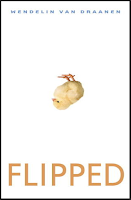Tis the time of year when budgets are planned and votes are taken to approve said budgets. In most districts across my state of New Jersey, and probably across your state as well, jobs and programs will fall under the budget axe.
So when a parent or board member asks, "Why should we keep putting money into technology?" we should be prepared to answer.
I recently stood to defend technology at a board meeting in my own district. In order to remember what I needed to say, and in order for the audience to possible recall it later as well, I organized my thoughts into an ABCDE format. Note that it's short on statistics and buzz words; that's entirely intentional. Don't over-think this for yourself, or over-complicate it for your listeners.
Active Participation
When we were in school, the traditional model consisted of a talking head at the front of the class, and a sea of nodding heads filling the seats. Nodding either with dumb agreement, or with sleep. Either way, learning was typically a passive act.
With technology, and especially with on-to-one programs, all students are involved simultaneously. Technology throws learning back into students' laps. Technology allows students to control both the processes and products of learning. The teacher is just as necessary, but now fulfills a much different role. Excellent teachers create opportunities which allow work and dialogue to continue well after classroom hours.
Buy In
Everyone wants to know, "What's in it for me?" Students are no different. They embrace learning when it's more personally meaningful to them. The Internet allows students to connect what they're learning with the real world in real time. It helps them to realize that what they're learning is neither discrete nor isolated from the "real world."
Technology also allows students to become content creators. When I poled students at the beginning of the year and asked them if they had ever created content to post on the web, they were amazed at the possibility. That capability is now totally taken for granted; they are a part of the Internet.
Collaboration
Middle and high school students are social animals, thriving on peer relationships. We can harness this natural inclination in a healthy and productive way by using technology that allows students to work together. Whether we create team oriented problem solving scenarios or simply permit students to peer edit and comment upon classmates' work, we're demonstrating that the teacher isn't the only one in the classroom with the answers. Equally important, we're encouraging students to ask the questions and seek their own solutions.
Differentiation
A little-touted benefit of technology is its ability to differentiate instruction. For the most gifted learner, technology provides opportunity. For the struggling learner, technology offers opportunity. Within a single assignment, a teacher can offer and accept incredibly diverse responses, given the number of applications and programs with which students can express themselves.
Equal Access
Knowledge is Power. That expression is cliche only because it's been said for generations, and is absolutely true. Equal access to the world's information, via the Internet, overcomes socioeconomic variables, offering true freedom to pursue learning.
If my points are too simplistic for you, I apologize. But for me, this five point plan for discussing the benefits of technology is one I can rely upon. It's simple, yes, but absolutely proven in my classroom experiences with students.
Want more? Heather Wolpert-Gawron has put together
responses to five common complaints voiced by technology naysayers. Says Wolpert-Gawron:
Frankly, there are many reasons to avoid providing technology as a more common and frequent tool in education. However, as stated in "Strictly Ballroom," one of my favorite movies, "a life lived in fear is a life half lived." Fear cannot shut us down from our mission: to educate students for their future.
How do you respond to those who say that tech spending should be cut in order to trim the budget?